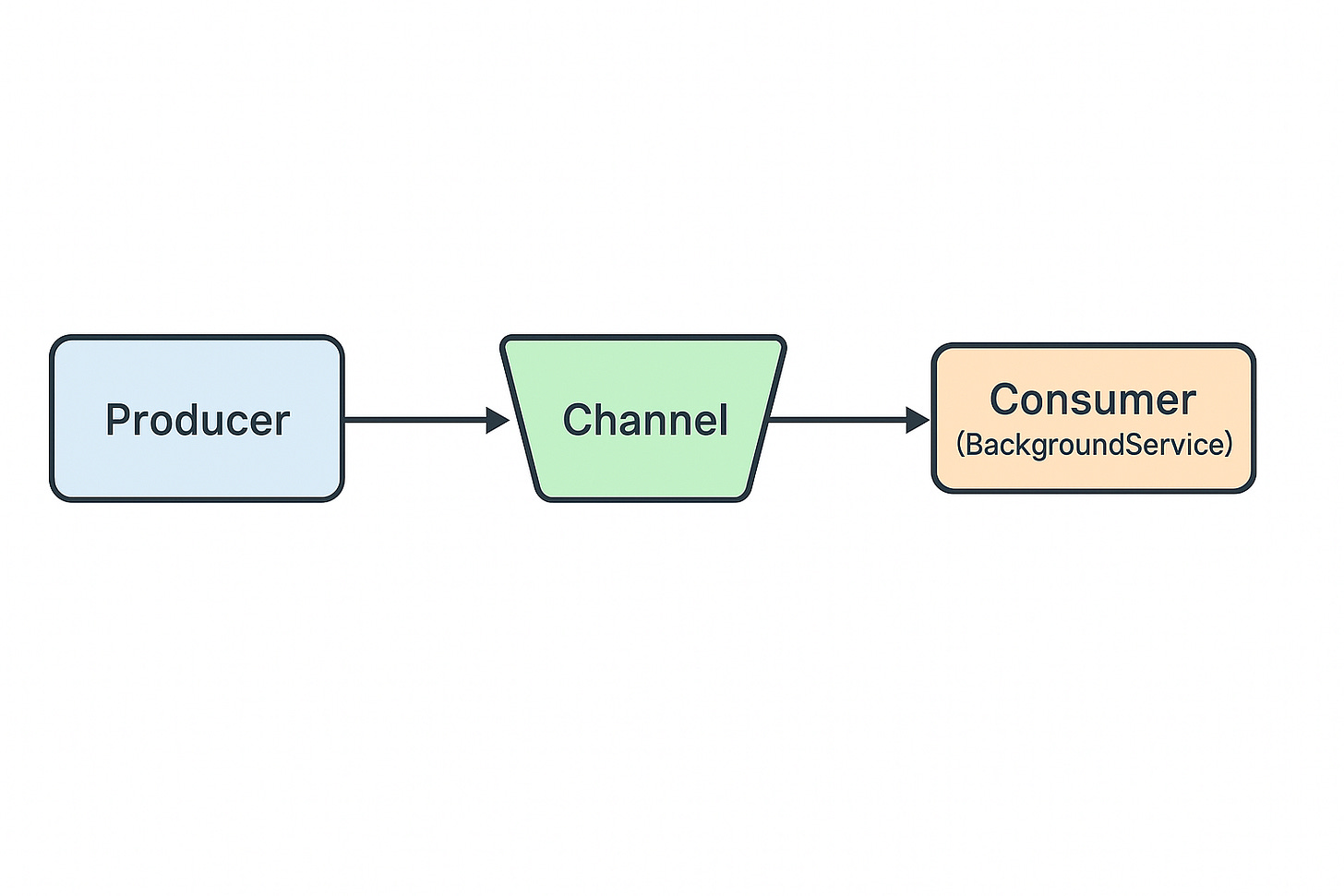Asynchronous Background Workers with Channels in .NET
Tired of blocking requests or overcomplicating background jobs? Learn how Channels simplify message handling and bring clarity to your .NET applications.
When building modern ASP.NET Core applications, we often encounter scenarios where background work needs to be processed without blocking user requests. Traditional approaches like Task.Run, background queues, or third-party message brokers work — but they can quickly become heavy, complex, or hard to maintain.
That’s where System.Threading.Channels comes in.
It offers a lightweight, high-performance, in-memory queue that enables producer–consumer patterns with minimal boilerplate.
🔹 What Are C# Channels?
In simple terms, C# Channels are thread-safe data structures designed for asynchronous communication between producers and consumers.
Think of them as pipes:
One side writes messages (
Writer)The other side reads messages (
Reader)
This pattern makes Channels a perfect fit for background task processing, real-time streaming, and workloads where multiple producers feed data to one or more consumers.
They are similar in spirit to queues, but with first-class async support (await everywhere), backpressure handling, and built-in integration with async/await in .NET.
🔹 Types of Channels
The System.Threading.Channels library offers different flavors depending on your needs:
1. Unbounded Channel
No limit on the number of items.
Writers can always add messages immediately.
Best when you don’t expect excessive load, or when memory is sufficient.
Example:
var channel = Channel.CreateUnbounded<ChannelRequest>();2. Bounded Channel
Has a fixed capacity (like a queue with a size limit).
Writers may block or fail when the channel is full, depending on configuration.
Useful when you want to apply backpressure to avoid overwhelming consumers.
Example:
var options = new BoundedChannelOptions(100)
{
FullMode = BoundedChannelFullMode.Wait
};
var channel = Channel.CreateBounded<ChannelRequest>(options);3. Single-Reader / Multi-Reader
You can optimize for scenarios where only one reader or multiple readers exist.
Improves performance by removing unnecessary synchronization.
4. Single-Writer / Multi-Writer
Similarly, Channels can be optimized for single or multiple writers.
👉 By default, Channels support multi-reader and multi-writer, but you can tweak this for performance.
🔹 Why Channels?
The Channel<T> API was introduced in .NET Core to solve producer–consumer problems without relying on external queues.
Key advantages:
Lightweight & in-memory (no infrastructure setup)
Asynchronous and thread-safe message passing
Backpressure support (avoids overwhelming consumers)
Great fit for background processing in ASP.NET Core
Think of it as a built-in message bus for your app.
🔹 Setting Up the Channel
First, define a simple record to represent your message:
public record ChannelRequest(string Message);Now, register a Channel<ChannelRequest> in the service container:
builder.Services.AddSingleton(Channel.CreateUnbounded<ChannelRequest>());
builder.Services.AddHostedService<Processor>();Here:
We create a singleton channel so producers (API endpoints) and consumers (background workers) share it.
We also register our Processor, which will consume the messages.
🔹 Creating the Background Processor
We’ll use BackgroundService to continuously read from the channel and process requests:
public class Processor : BackgroundService
{
private readonly Channel<ChannelRequest> _channel;
public Processor(Channel<ChannelRequest> channel)
{
_channel = channel;
}
protected override async Task ExecuteAsync(CancellationToken stoppingToken)
{
Console.WriteLine("Processor started...");
while (await _channel.Reader.WaitToReadAsync(stoppingToken))
{
var request = await _channel.Reader.ReadAsync(stoppingToken);
// Simulate work
await Task.Delay(5000, stoppingToken);
Console.WriteLine($"Processed: {request.Message}");
}
Console.WriteLine("Processor stopped...");
}
}This does the heavy lifting:
Waits for messages
Processes them asynchronously
Runs until cancellation
🔹 Producing Messages
Now let’s hook this into an API endpoint:
app.MapGet("/Test", async (Channel<ChannelRequest> channel) =>
{
await channel.Writer.WriteAsync(new ChannelRequest(
$"Hello from {DateTime.UtcNow}"
));
return Results.Ok("Message queued!");
});Each request to /Test adds a new message to the channel. The processor picks it up and works on it in the background.
🔹 Running the Demo
Start the app.
Hit
https://localhost:5001/Testmultiple times.Watch the console:
Processor started...
Processed: Hello from 2025-09-02 10:15:23Z
Processed: Hello from 2025-09-02 10:15:30ZWhile the processor is busy, new requests still return instantly — they don’t block.
🔹 When to Use Channels?
Channels are great for:
Background jobs (email sending, report generation, data processing)
Rate-limiting workloads
In-app producer–consumer patterns
Replacing heavy queues (when you don’t need persistence)
⚠️ But note: since channels are in-memory, if your app restarts, messages are lost. For mission-critical scenarios, consider durable queues like Azure Service Bus, RabbitMQ, or Kafka.
🔹 Final Thoughts
System.Threading.Channels provides a clean, lightweight alternative to full-blown messaging systems when all you need is asynchronous background processing.
It fits naturally with ASP.NET Core’s
BackgroundService.It avoids the overhead of external infrastructure.
It keeps your code simple and maintainable.
Next time you need a background worker, consider giving Channels a try — you may find it’s exactly the right balance of simplicity and power.
💡 What about you? Have you used Channels in production, or do you prefer external message queues for background work?
👉 Full working code available at:
🔗https://sourcecode.kanaiyakatarmal.com/Channels
I hope you found this guide helpful and informative.
Thanks for reading!
If you enjoyed this article, feel free to share it and follow me for more practical, developer-friendly content like this.